Microsoft Teams Room (MTR)
Microsoft Teams Room (MTR) is an all-in-one, easy-to-use solution, designed to deliver consistent Teams experiences.
The native Microsoft Teams touch screen UI provides a consistent user experience with simple operation and one-touch meeting joins.
It uses Microsoft-certified hardware created by leading industry partners like Crestron, Logitech, Poly, HP, & Lenovo.
MTR Home Screen
- Join a scheduled meeting by selecting the meeting.
- Note: To get a meeting to show up on the room console, organizers should set the room as the meeting location.
- Start a new meeting by selecting Meet now.
- Make a phone call by selecting Dial pad and dialling a number.
- Project your laptop by plugging in the cable connected to the console.
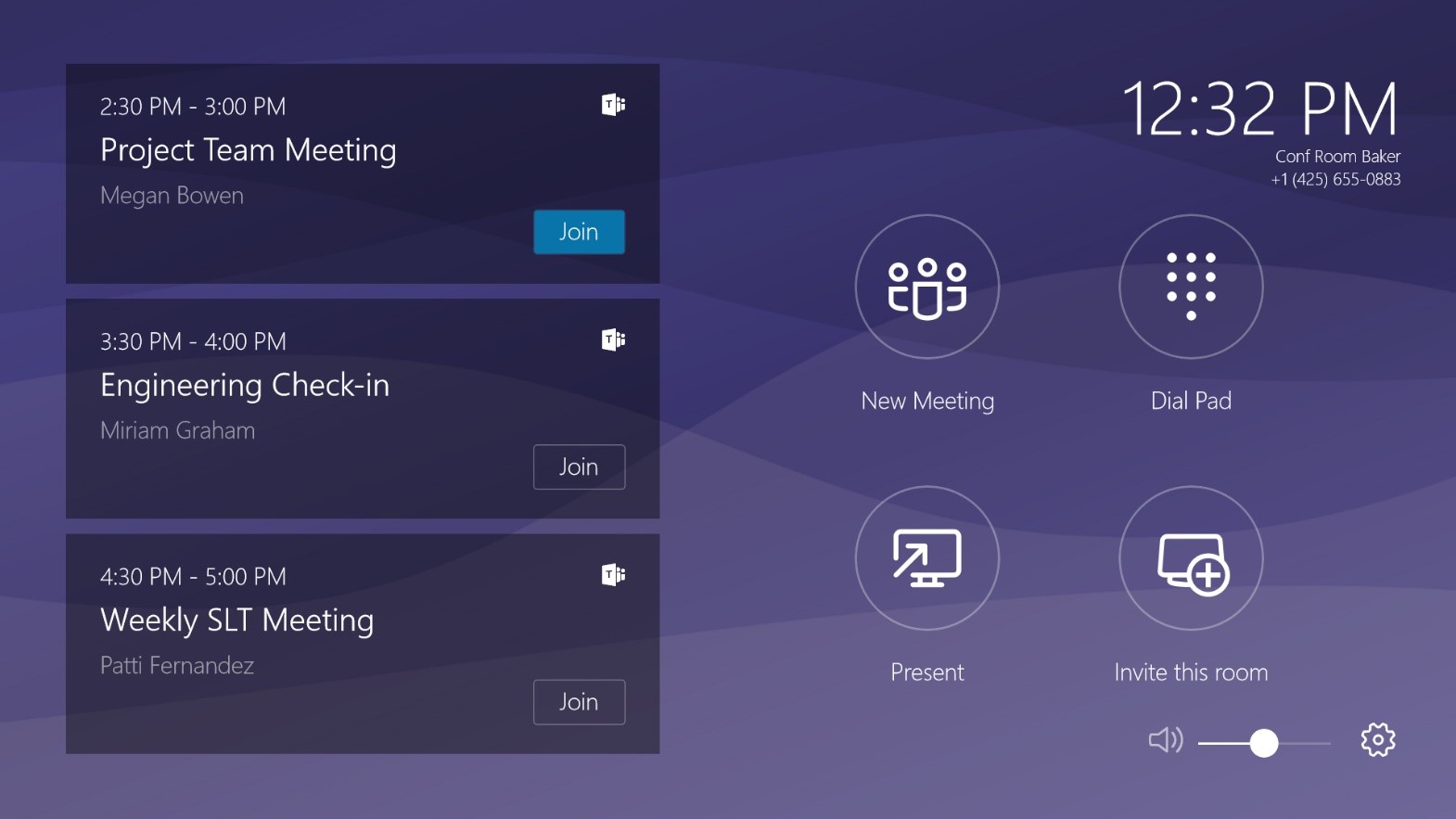
Components of a Teams Room
- Compute module (for running your Teams experience)
- Access to the Microsoft Teams Rooms dedicated application
- Touchscreen console (for controlling your Teams experience)
- Peripheral devices like speakers, microphones, and cameras
- Up to 2 external screens for projecting your meeting software onto
- HDMI inputs for plug-and-play functionality
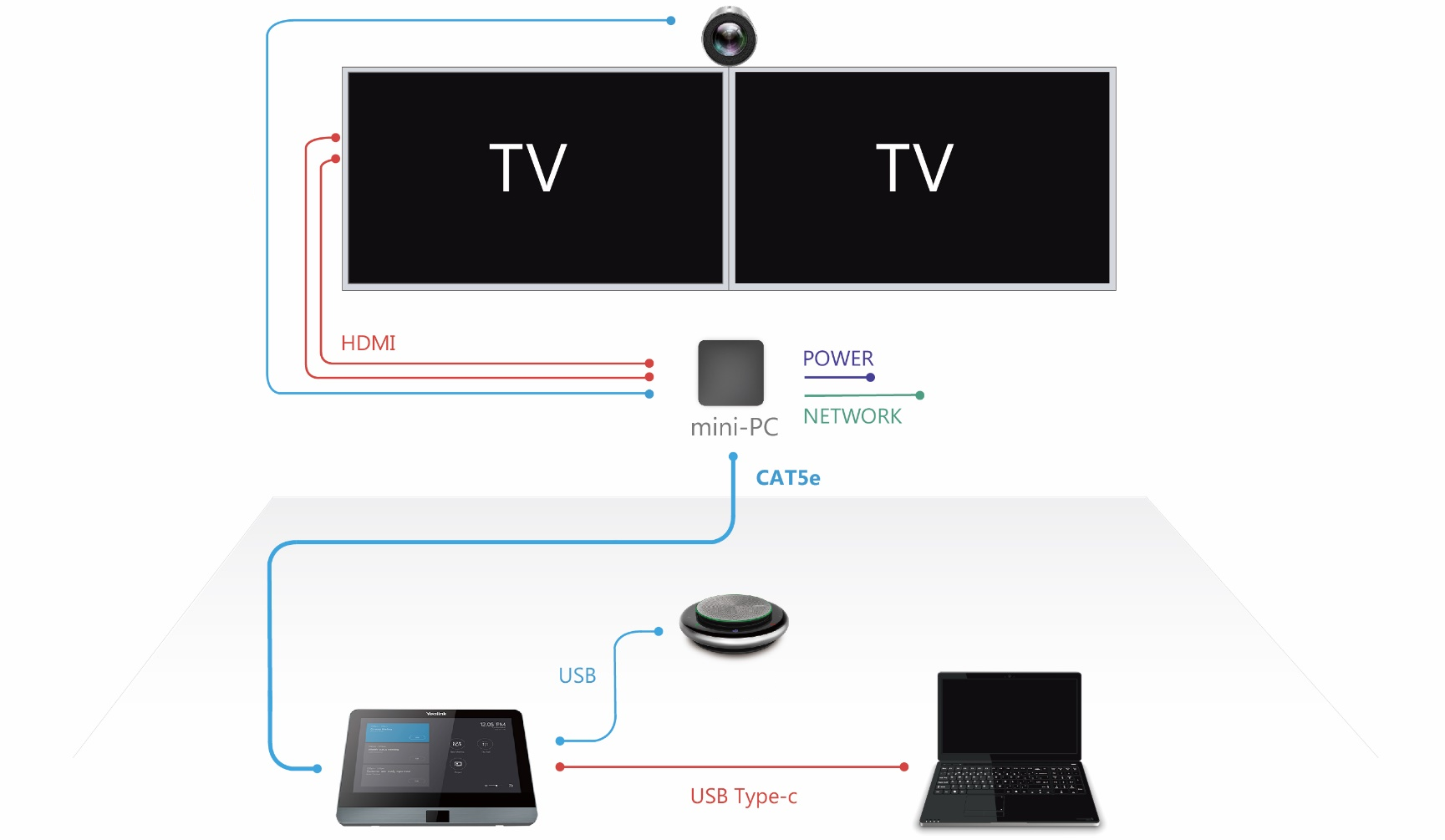
Two-Display Option
Dual-monitor configurations allow for remote attendees to be on equal footing with in-person attendees.

