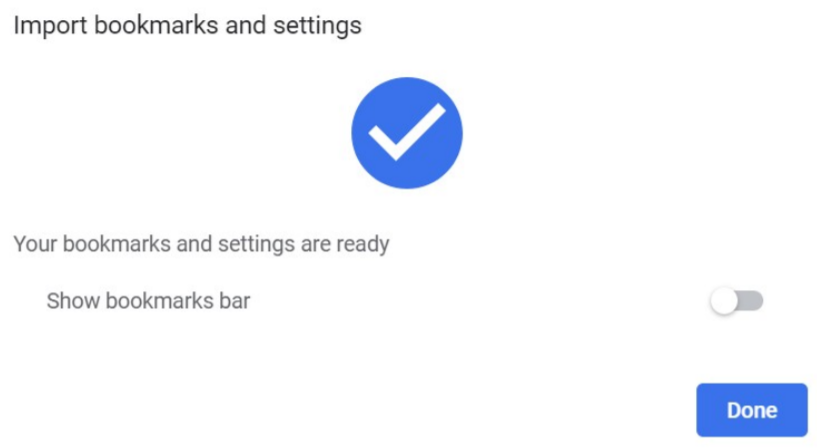Import Chrome Bookmarks
1) Navigate to Company Portal and download Google Chrome.
2) Launch Chrome and click the three dots in the top right corner.
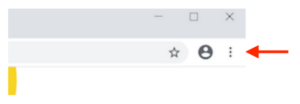
3) Select Bookmarks then Import bookmarks and settings.
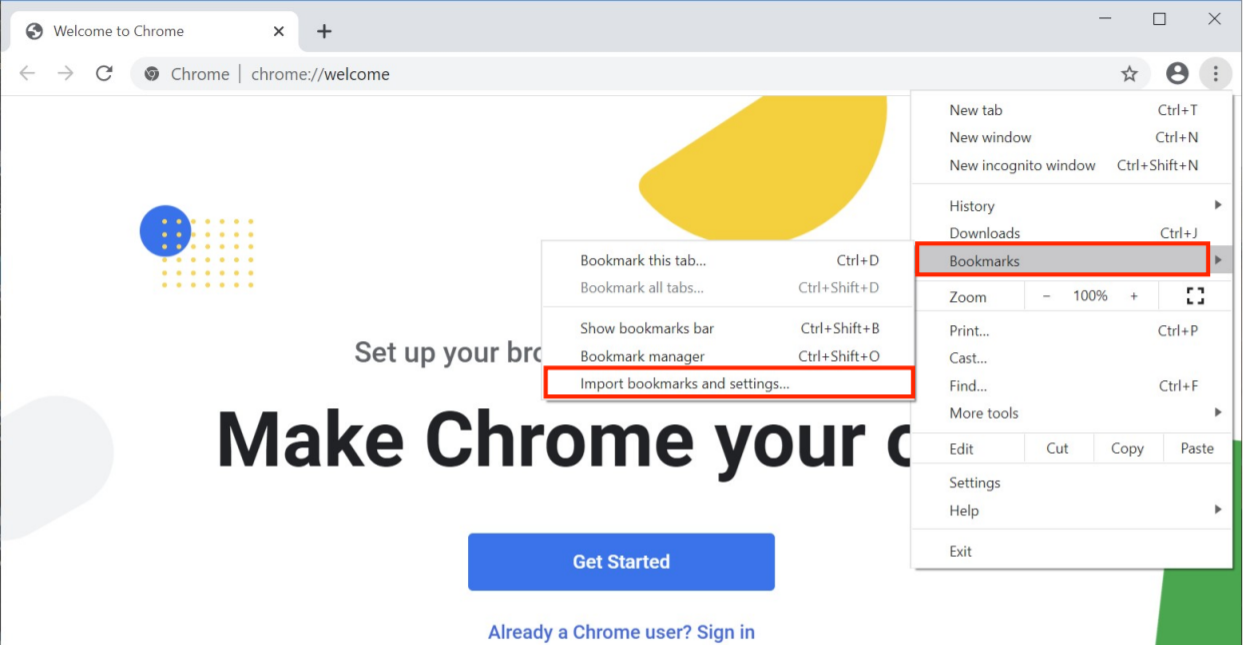
4) Select Bookmarks HTML File then Choose File.
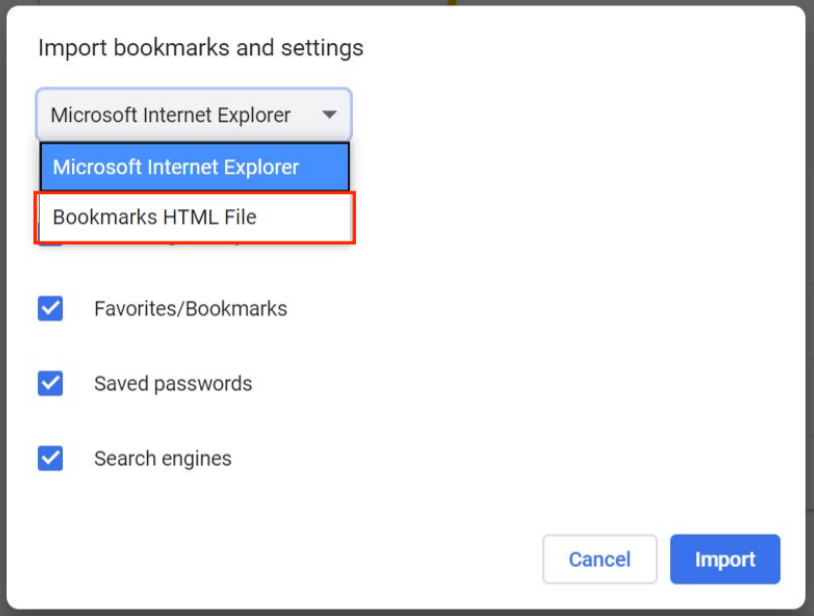
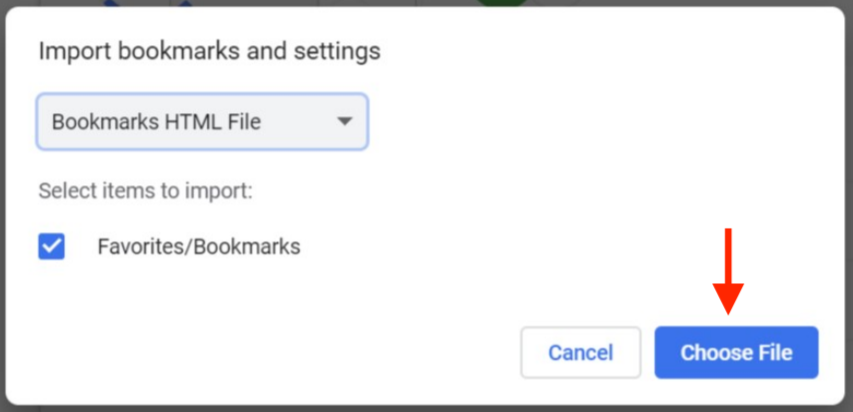
5) Browse PC to find HTML file then click Open.

6) Bookmarks are now ready.