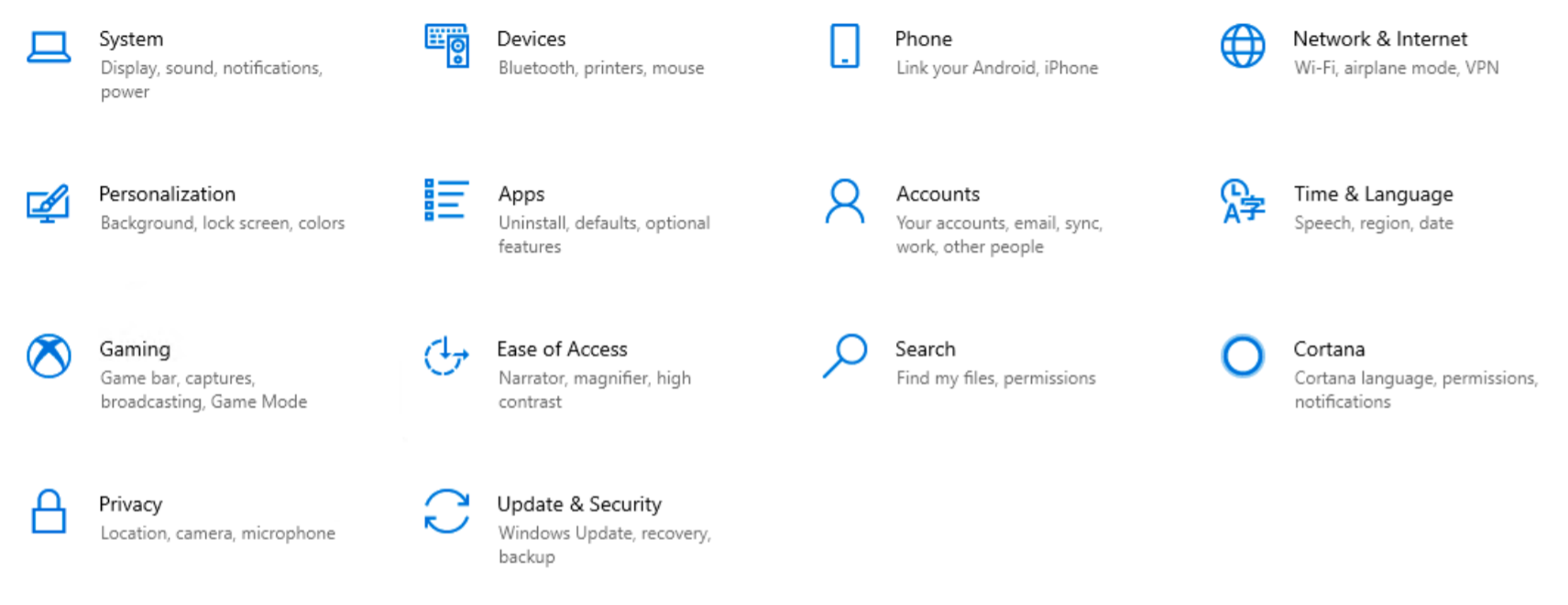What’s New?
Make the most of Windows 10 with these expert tips and tricks!
1) Task View
Task View lets you run another set of windows as if on another screen, but without the physical monitor. This is similar to Apple’s Spaces on OS X and helps you manage a multitude of open windows and apps. Instead of having multiple windows on top of each other on one desktop, you can set up another virtual desktop for those programs to reside in.
1) Click the Task View button located on the taskbar

2) Choose New desktop to create a new Desktop. Then click on any window to bring it to the front and make it active.
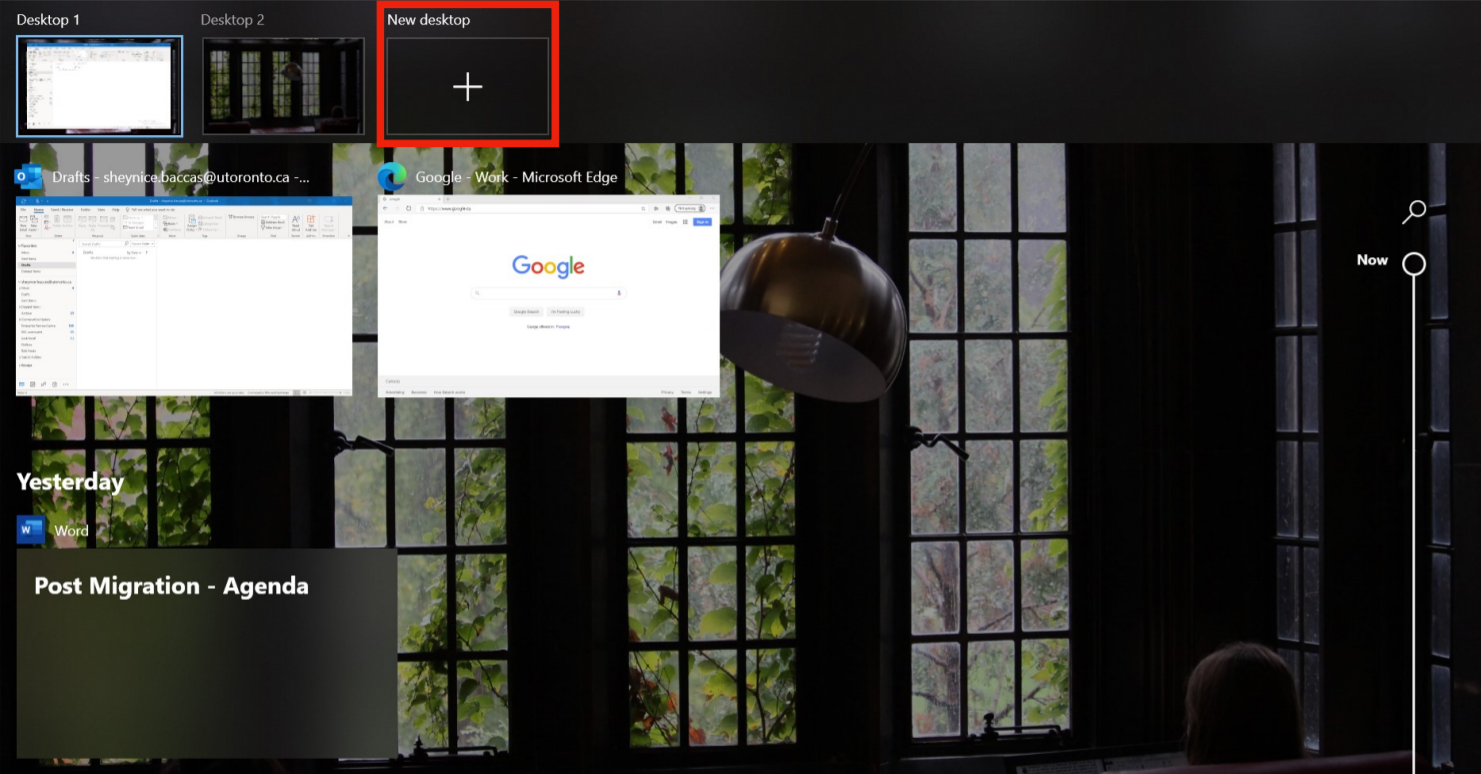
3) Switch between Desktops using the hot keys: Win + Ctrl + Left or Right
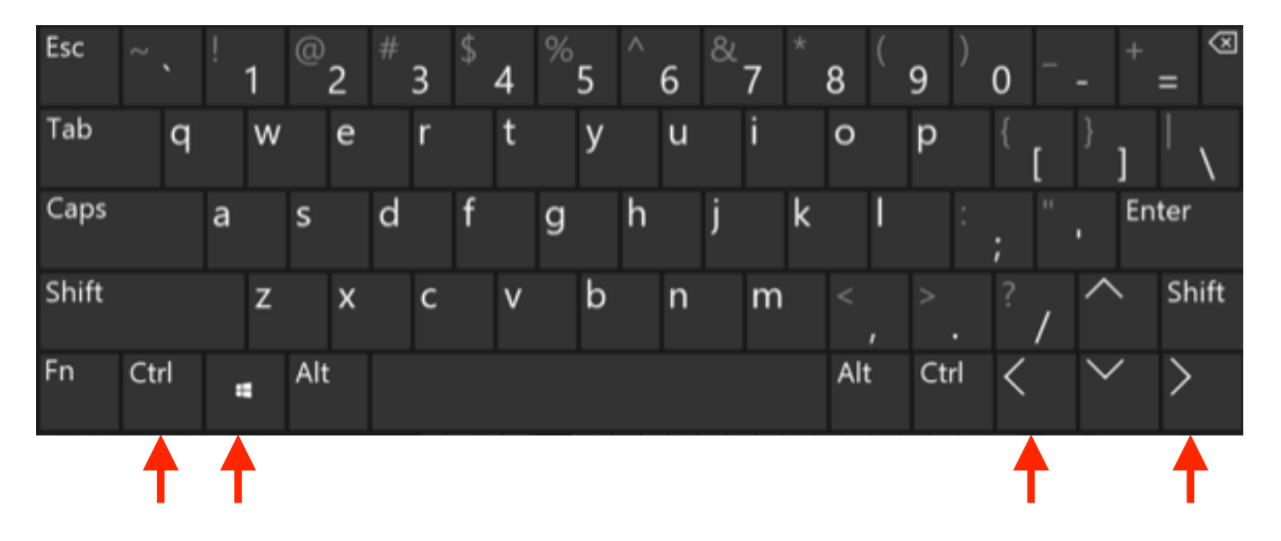
2) Snip & Sketch
Instead of Snipping Tool you can now take a screen shot using Snip & Sketch with a simple Shift-Windows key-S command to take full-screen, rectangular or free-hand captures.
1) Launch Snip & Sketch App
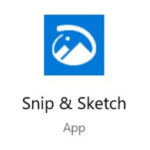
2) Click New then choose between three timing options.
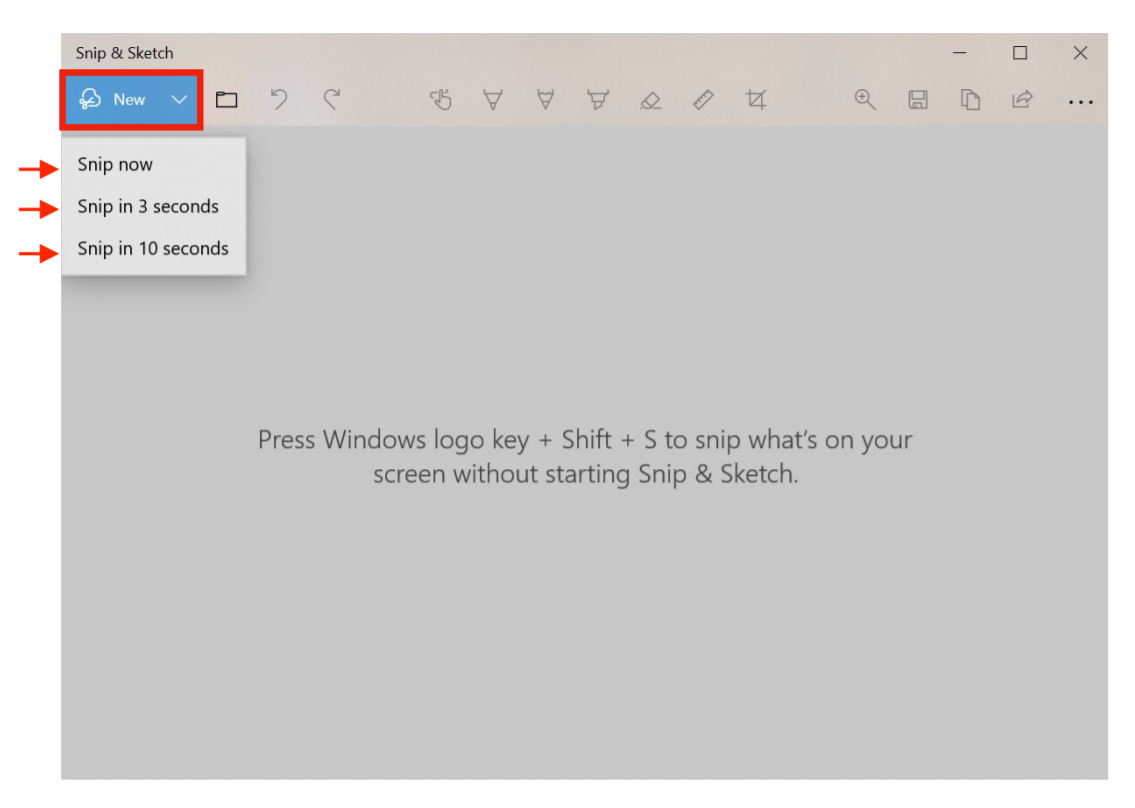
3) Or take a screenshot by pressing the hotkeys: Win + Shift + S
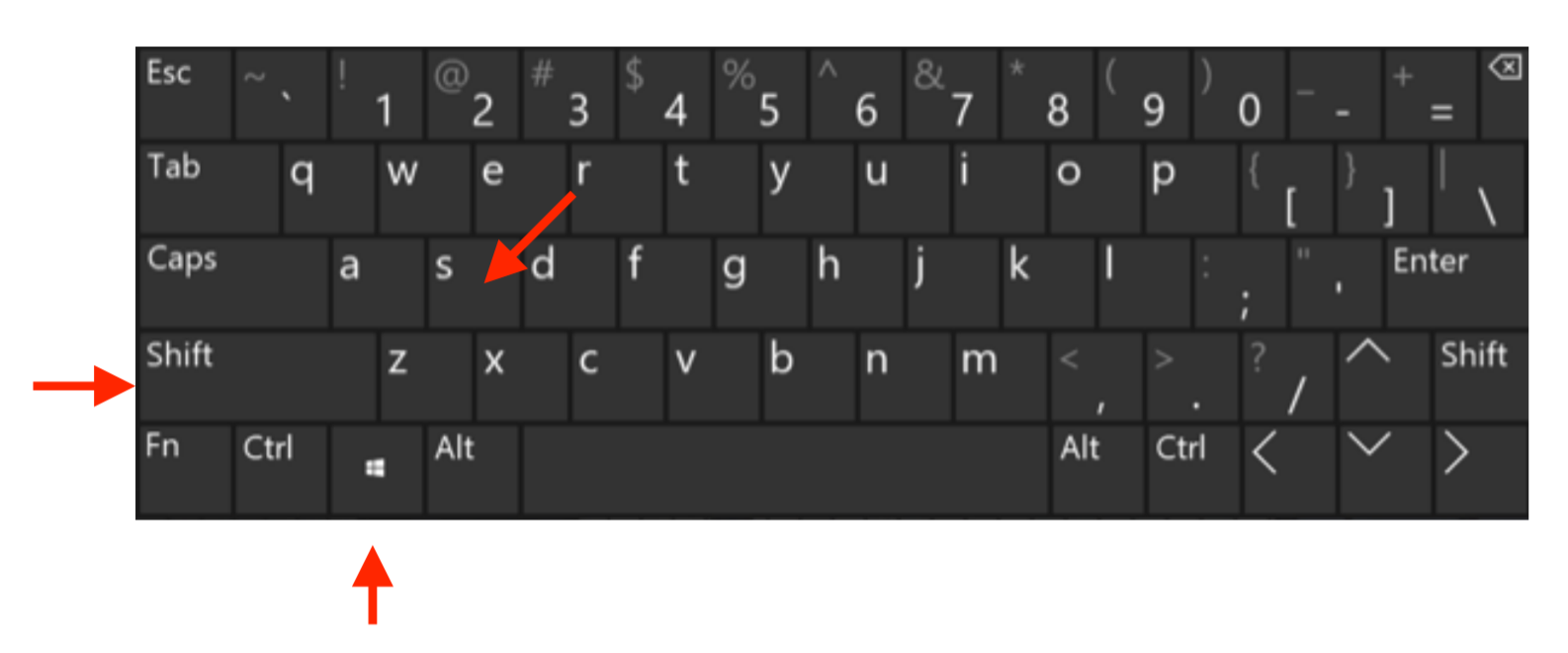
3) Emoji/ Symbol Panel
The new emoji keyboard in Windows 10 has an expanded menu of emojis and a wide array of symbols that lets you express yourself like never before.
1) Press hotkeys: Win + Period ( . )
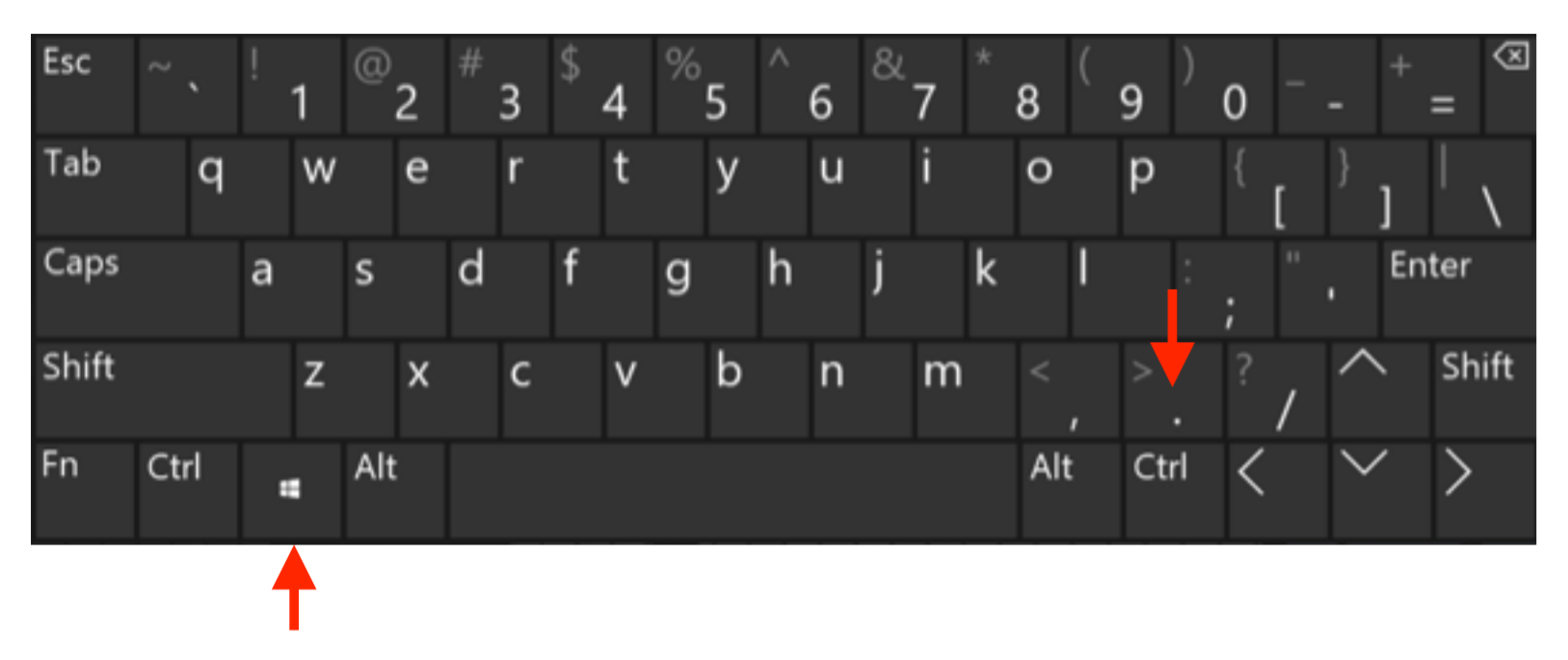
2) Select an Emoji.
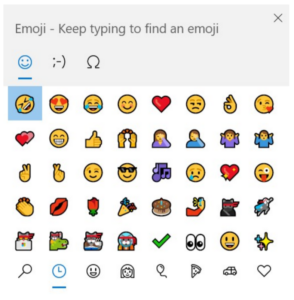
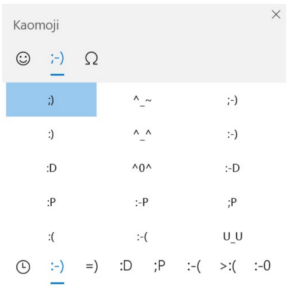
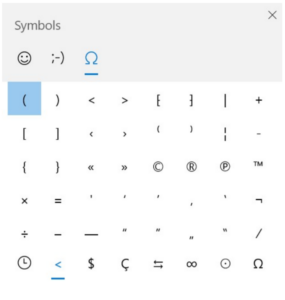
4) Dark theme
Windows now supports a dark theme which reduces the light emitted by your screen while still providing colour contrast. Dark mode can prolong your battery as well as reduce eye strain.
1) Open Settings then choose Personalization.
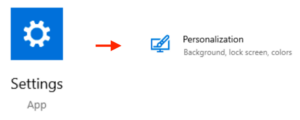
2) Click the Colours tab. Click the box under Choose your colour and select Dark.
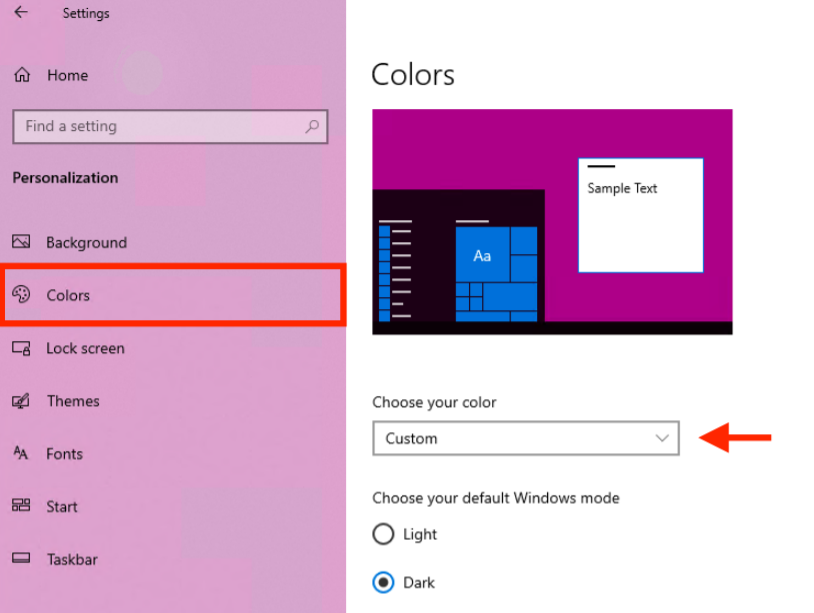
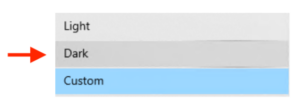
3) Enjoy Dark mode.
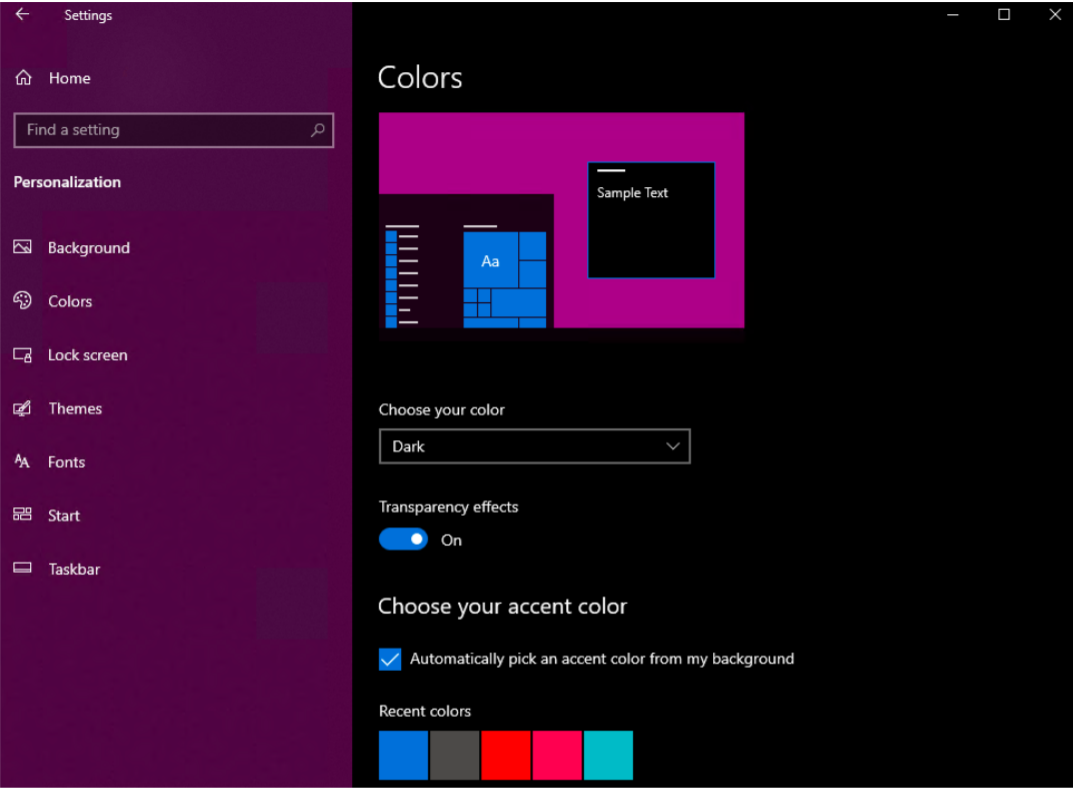
5) Control Panel
A. System and Security: Manage firewall, encryption, storage
B. Network and Internet: Local network, internet and sharing options
C. Hardware and Sound: Device manager and sound menu
D. Programs: Manage desktop programs
E. User Accounts: Change system access permissions for users
F. Appearance and Personalization: Change screen resolution and fonts
G. Clock and Region: Add second language, change date and time
H. Ease of Access: Adjust visibility, audio options and tooltips
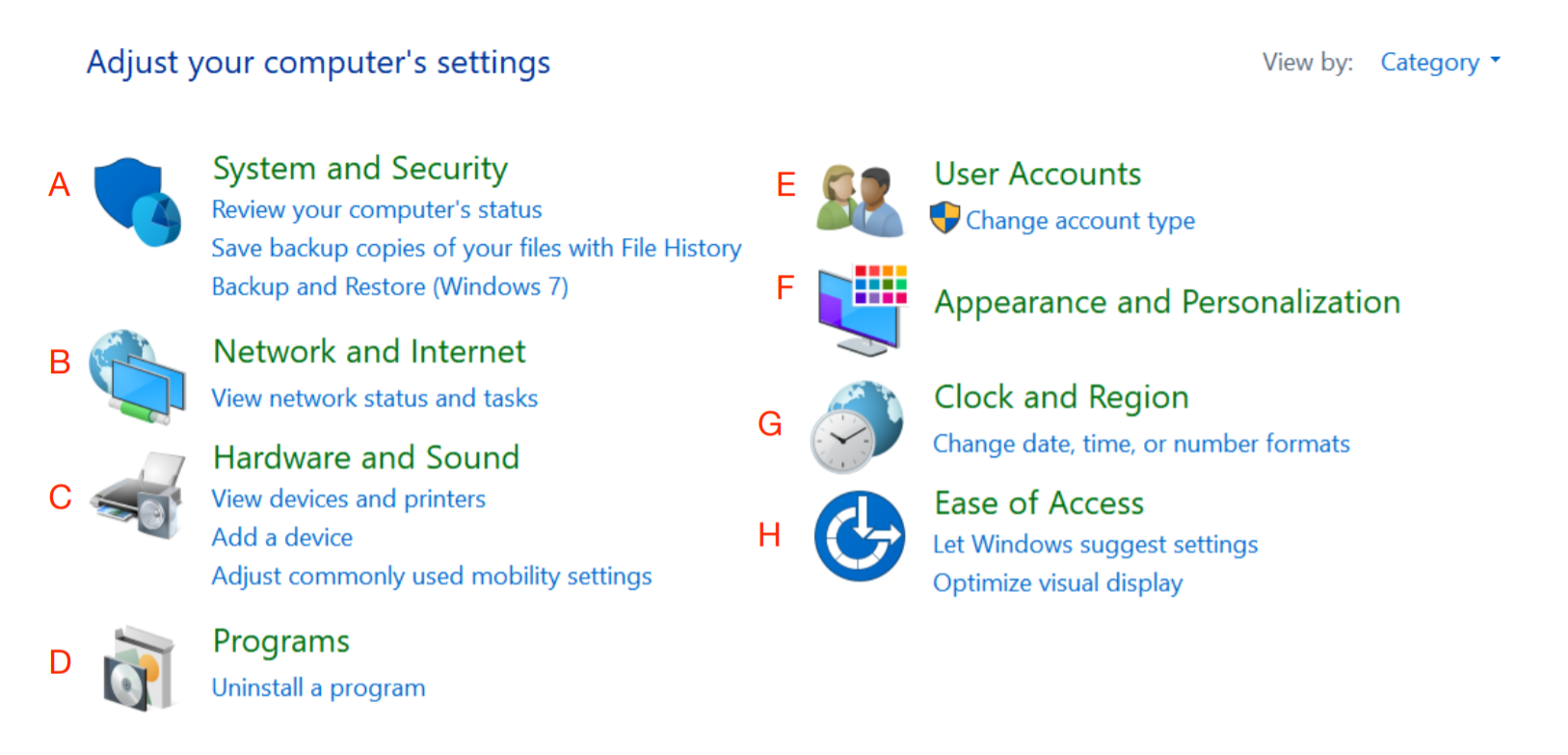
6) Settings
The Settings app allows you to customize your display, notifications, apps, and power options. Each icon has an overview highlighting its main functions.