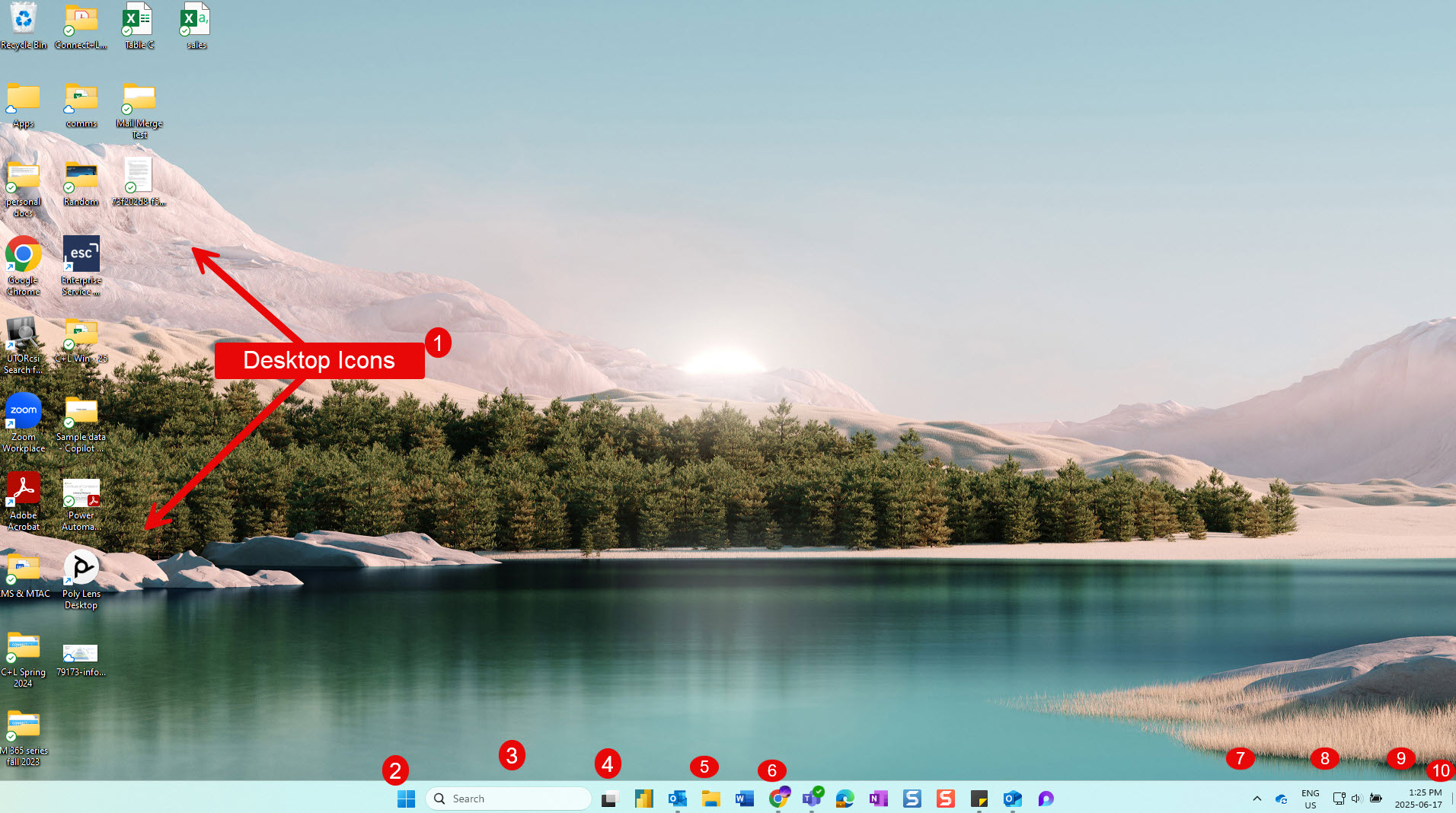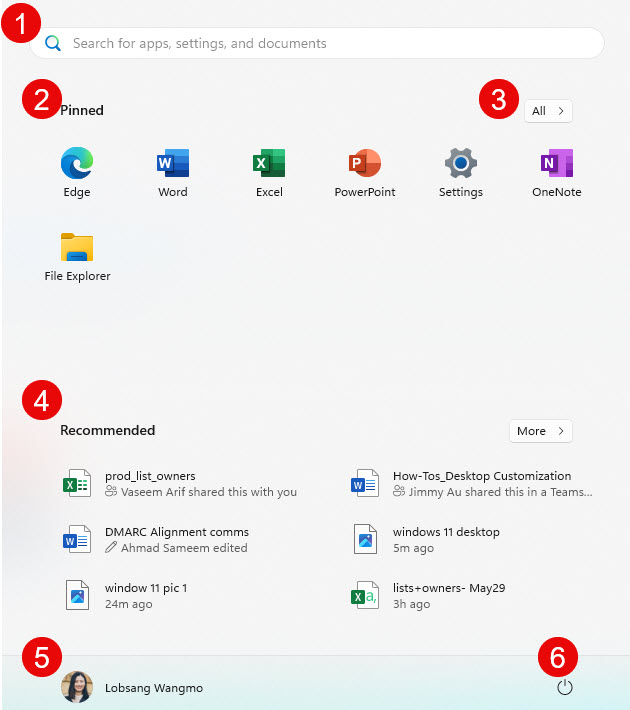Windows 11: Desktop and Shortcuts
Know your: Start Menu
1-Search Bar
Search for apps, settings, files, etc
2-Pinned Apps
Pin to Start apps appear here
3-All Apps
Displays all apps in an alphabetical list
4-Recommendations
Provides suggestions for recently used/added apps and opened files
5-Accounts
Displays your account and options to sign out or switch users
6-Power Options
Options to Lock, Sleep, Shutdown, or Restart
Create: Shortcuts
Application:
There are 2 methods to create application shortcuts in Windows 11
-
- Pin to Start
- Pin to Taskbar
1) Pin to Start
-
- Right click on application in Start Menu or Search Bar and select “Pin to Start”
- To Unpin, Right click on pinned application and select “Unpin from Start”
2) Pin to Taskbar
-
- Right click on application icon in taskbar and select “Pin to Taskbar”
- To Unpin, Right click on pinned application and select “Unpin from Taskbar”
Web Address:
There are 2 ways to create a web address shortcut in Windows 11
-
- Create shortcut from web address
- Drag and drop web address
1) Create shortcut from web address
-
- Copy the web address in the browser
- Right click on the desktop
- Select New > Shortcut
- Enter or paste web address
- Enter name for the new shortcut
- Click finish
System Tray:
To modify the contents in the system tray either
-
- Right click on the desktop or search Settings in search bar
- Select Personalization > Taskbar > System Tray Icons
In Personalization, you can also change other taskbar settings like alignment, hide features and iconography.