Authentication for high-security applications, including AMS, ROSI, ROSI Files, Azure Data Studio, Power BI, and StarRez, requires UTORMFA.
Introduction
If you are a ROSI/ROSI Express or AMS user, you need to use the AdminVPN. This page explains what the AdminVPN is, what it is used for, and it includes links to install it and instructions to connect to it.
Important: Keep student information safe
Please remember that confidential information should never be stored locally. Anything you download from ROSI or ROSI Files will be retained in your download folder on your computer and it must be deleted once you are done. For more details, view the page Manage Confidential Information.
AdminVPN
The AdminVPN is also known as the Cisco Secure Client. This VPN client is used to gain access to university-wide administrative systems such as ROSI, ROSI Express, ROSI Files and AMS. The AdminVPN is “admin.vpn.utoronto.ca” on the Cisco Secure Client:
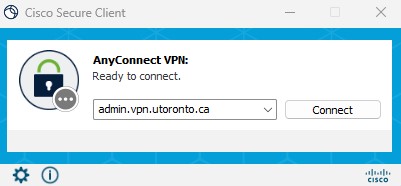
View the article Install Cisco Secure Mobility Client if it’s not installed on your computer.
To learn how to connect to the AdminVPN, view the article Connecting to AdminVPN or check the learning video How to connect to the AdminVPN.
Support for VPN configuration is provided by your local IT support group, or whoever manages your work computer. If you are not on a U of T managed device, additional support may be provided by help.desk@utoronto.ca.
If you have successfully connected to the AdminVPN and still have difficulties connecting to ROSI or ROSI Express, contact the Student Information Systems group through the Enterprise Service Centre (ESC).
