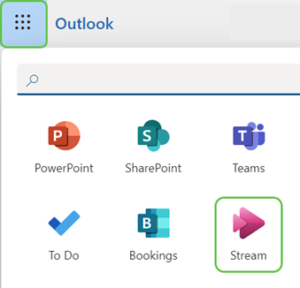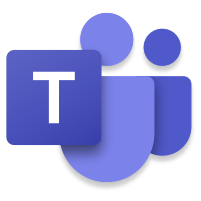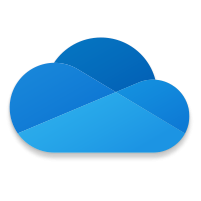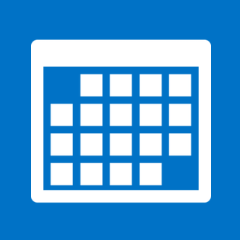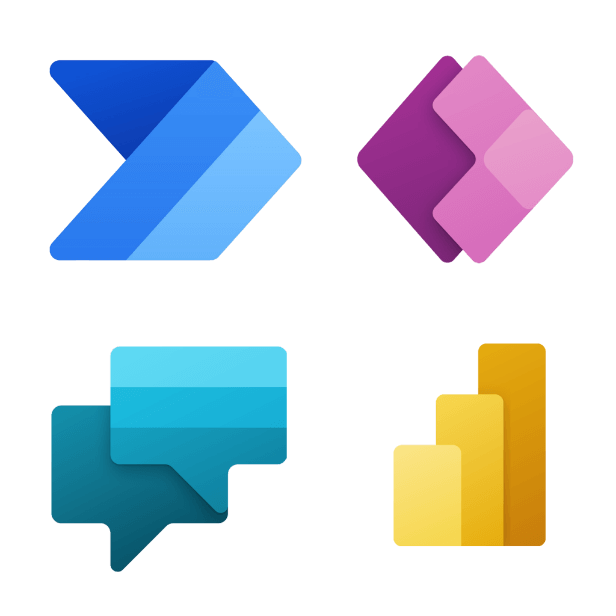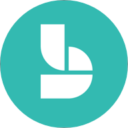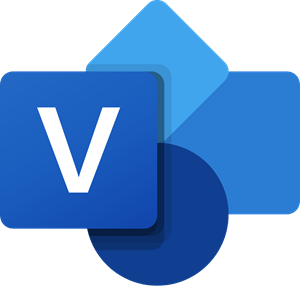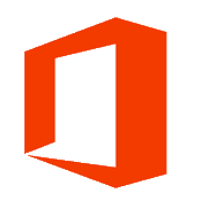Microsoft has completely phased out the Stream Classic portal to leverage the new enhanced version of Stream which is integrated with OneDrive and SharePoint. Notifications regarding this change and migration support options have been disseminated to all video owners and departmental IT through various communication methods. To learn more about Stream Classic retirement please visit U of T Stream Classic Retirement page.
Microsoft Stream is a secure video service that allows you to share recordings of classes, meetings, presentations, training sessions and related videos. With Stream, users can access their videos on multiple devices from any location and deliver both live and on-demand videos to curated audiences.
Stream also offers a number of features that will help you create and deliver the most engaging communications, meetings, training and education. These features include:
- Speech to text and auto-generated closed captions.
- Flexible permission settings that allow users to share videos with specific groups, channels and people.
- Custom video libraries that can be organized by audience and topic.
- Video commenting and time code tags to refer colleagues to specific parts of videos.