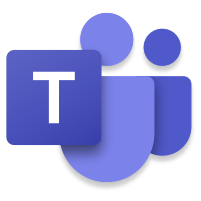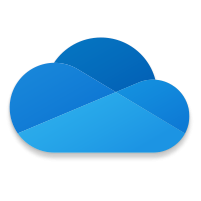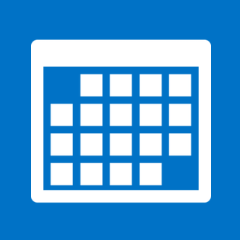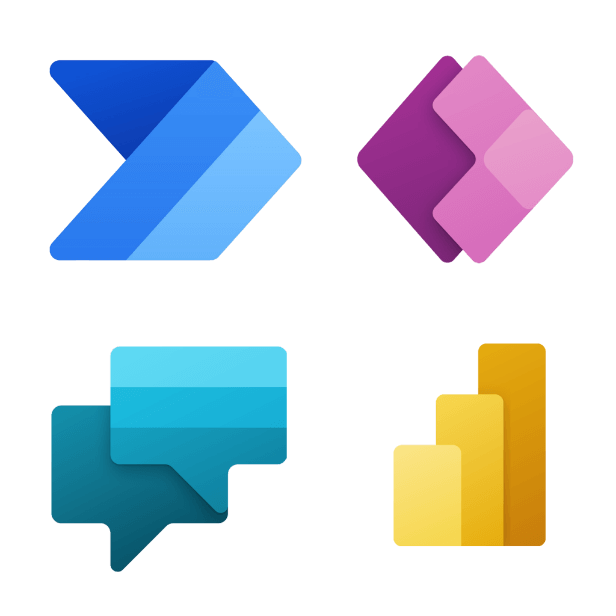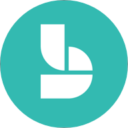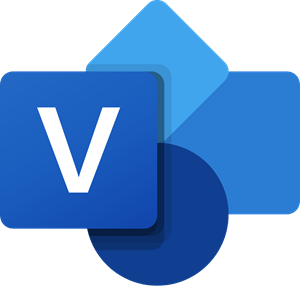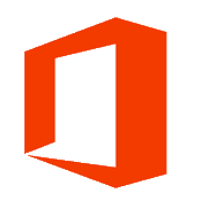Desktop Version
While Microsoft Teams is available as a web app, the Teams desktop client is recommended for a more robust experience. The desktop version offers better integration with Microsoft 365, efficient resource use, and enhanced notifications.
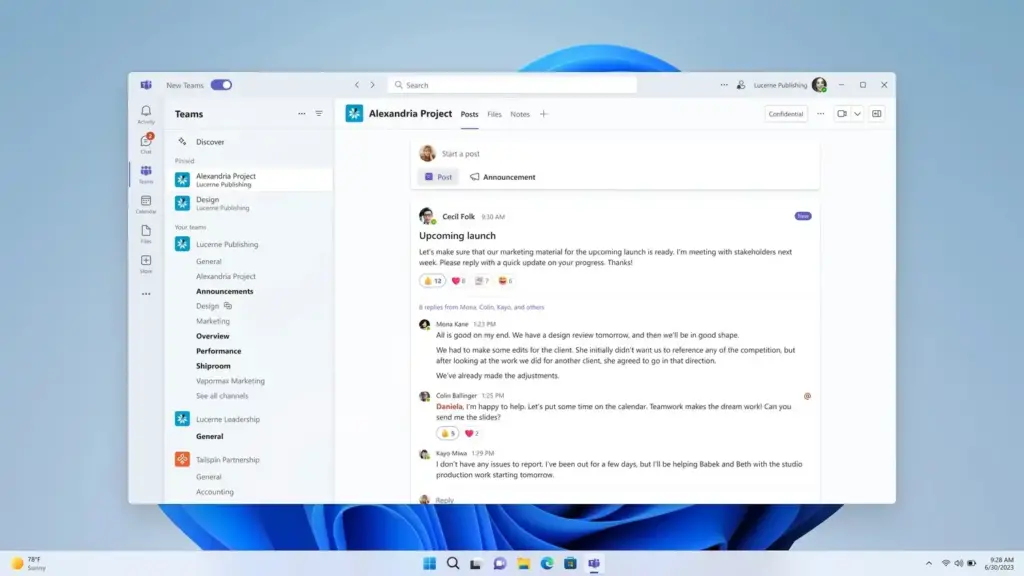
Creating a New Team
To create a new team, it is essential to submit a formal request through the Enterprise Service Centre (ESC). This ensures efficient documentation and tracking of the request.
Teams Premium License
To have access to AI-generated meeting notes and summaries, you need a Teams Premium license. Request a Teams Premium license.