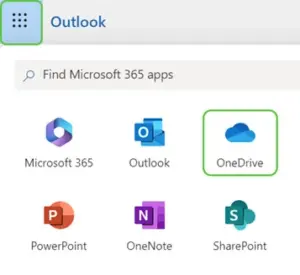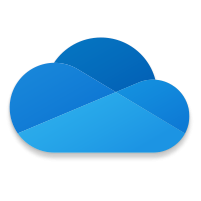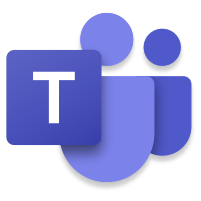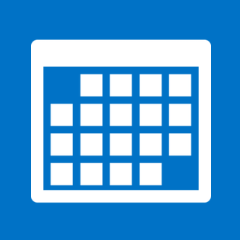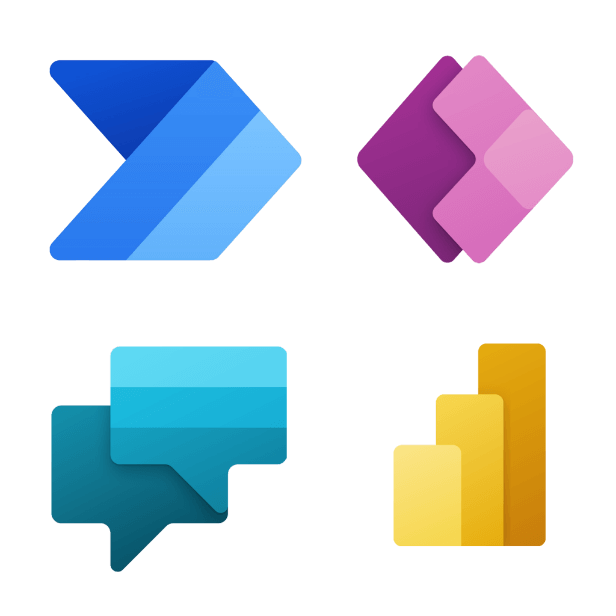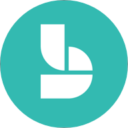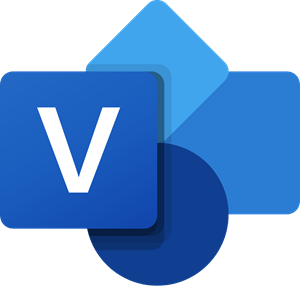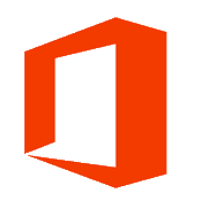New OneDrive Storage Limit with A1 Licenses (A1 licensed casuals/non-appointed faculty and staff)
Microsoft has begun communicating changes to storage allotments for Office 365 accounts. We have been informed that users with Office 365 online-only status will now have a limit of 100GB for OneDrive Storage.
Users will begin receiving warning notifications when approaching the new OneDrive storage limit. The default notification level is at 90 per cent storage capacity. At 100 per cent capacity, the user’s OneDrive will be limited to read-only access. Users can still download files, delete files, and empty recycle bins; however, no existing files will be available for editing and new files cannot be saved to OneDrive.
Using OneDrive, you can securely store all of your personal files in one place, easily share them with your colleagues and access them from any device. With OneDrive, you no longer need to email documents to yourself or save them to a USB key because all of your files are accessible anywhere.
What does this mean for you? You can store and share your files in OneDrive while creating, collaborating on and editing Microsoft 365 documents in your inbox and in-app. With OneDrive, you can also:
- Control the sharing rights on your documents and access files remotely.
- Eliminate the need to send files to yourself by email: you no longer have to use your inbox for document storage.
- Better collaborate with colleagues by editing and sending changes to OneDrive email attachments in real time through UTmail+. There is no need to collate multiple recipients’ edits and comments.
- Keep track of document comments and edits in one place, not across multiple copies of a document.