Sometimes people in your organization will be unable to connect to a Teams meeting using their computer or the mobile application, and will need to use their phones. Microsoft Teams includes the audio conferencing feature for just this situation. People can call into meetings using a phone instead of using the Microsoft Teams app on their mobile device or computer.
Frequently asked questions
General Information
When should I use dial-in audio conferencing to connect to Teams?
Dial-in audio conferencing is available as a backup option when you are unable to connect to a Teams meeting by:
- Joining the meeting through the Teams app or your browser.
- Joining the meeting using a broad connect line.
If you are unable to join a Teams meeting through these two routes, you should then connect via the dial-in audio conferencing service. If you are calling long distance you may incur charges.
Please note that if you dial in to a Teams meeting through your phone, you will not be able to access key features such as chat and screen-sharing.
What are the benefits of Teams audio conferencing?
Calling into meetings is very useful when people can’t always use the Microsoft Teams app on their laptop or mobile devices. Other scenarios in which using a phone to attend a Microsoft Teams meeting can be a better option than using an app on a computer include:
- Internet connectivity is limited.
- A meeting is audio only.
- The person tried to join a Teams meeting and it failed.
- And external stakeholder without Teams access needs to join the meeting.
- The call quality is better if they dial in.
- People find it’s easier and more convenient for their situation.
Who can use dial-in audio conferencing at the University of Toronto?
All full time appointed staff, faculty and librarians can create Teams meetings with dial-in audio conferencing options. Anyone with the dial-in number and code can access a Teams meeting from a phone.
Who can attend an Teams audio conferencing meeting? And who can I hear?
Anyone who has the dial-in number and conference ID can join a Microsoft Teams meeting, unless the meeting organizer has locked the meeting.
Whether you’re calling in using a phone or the Microsoft Teams app, you’ll be able to hear everyone else on the call, and they can hear you. The meeting organizer has the ability to “mute” meeting attendees if they don’t want to hear them.
How many total phone participants can I have in meetings?
Teams audio conferencing allows up to 250 phone attendees.
Do I need to have Teams installed on my computer to be able to create Teams meetings from Outlook?
You need the desktop Teams application if you want to schedule Teams meetings using desktop Outlook. As they come together in the Office 365 full install, this will not be an issue for recent installations. See more on the various configurations here: https://docs.microsoft.com/en-us/microsoftteams/teams-add-in-for-outlook.
If you use Outlook on the web (mail.utoronto.ca), it will be able to connect with Teams on the web.
Scheduling Meetings
How does a Microsoft Teams user schedule a meeting with audio conferencing meeting details?
When a user is assigned an audio conferencing license and the user creates a Microsoft Teams meeting in Outlook or Outlook on the web, the dial-in phone numbers and conferencing IDs are added to the meeting invite automatically.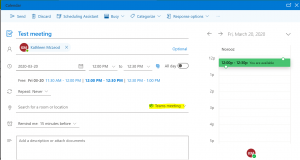
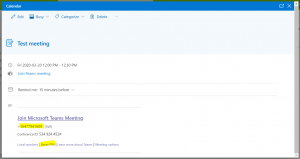
Phone Numbers and PINs
Can attendees dial out to international phone numbers when they are in a Microsoft Teams meeting?
Yes, attendees can dial out internationally and invite other callers into a Microsoft Teams meeting.
What phone numbers can I use to join a Teams meeting?
While the default audio conferencing number that is assigned to an organizer is only included in the meeting invite, a caller can use any of the phone numbers that are assigned to your conferencing bridge to join a meeting. The list of phone numbers that can be used to join a meeting is available using the Find a local number link that is included on every meeting invite.
Dialing In
Will I incur charges if I’m calling into a Microsoft Teams meeting long distance?
Microsoft does not cover the cost of long distance charges. The decision was taken to only provide dial in options with local numbers. This doesn’t necessarily mean only local number to Toronto. There are a number of local numbers available across the country: if you click Local under a meeting’s dial-in code, it will give you a range of local numbers to dial into.
Please note that if you dial in to a Teams meeting via your VOIP line you will not incur long distance charges.
When I try to dial in to a Teams meeting I get a notification that the system is busy.
As of March 19, 2020 the University is experiencing intermittent issues with the Microsoft Teams dial-in for audio conferencing service. While the dial-in service has been successfully rolled out to eligible staff, some users are reporting a busy signal when dialing in. We are currently troubleshooting with affected individuals and have opened up a ticket with Microsoft. Please reference the ITS System Status page for updates.
Resources
For information on dial-in audio conferencing with Teams, please review the following tutorial:
