The 2021 return to campus brings excitement, challenges and new technical solutions. Enterprise Applications & Solutions Integration (EASI) has created a Return to Campus ITS Toolkit, which assembles information on key products and technologies that can help make your return to campus seamless.
Use this toolkit to find information on products that can help your hybrid team stay connected when working on-campus and remotely. You’ll also find information on products and technologies that can help you and your division track room capacity and attendance.
Starting on August 3, 2021, you can also attend many Connect+Learn sessions to learn more about these tools. These interactive sessions will be repeated over four weeks and recordings will be saved on the EASI website. Since launching in March 2020, this series has welcomed over 5,000 employees to learn about Microsoft 365 products, SharePoint Online and so much more.
Check out the information below and we look forward to seeing you at our Connect+Learn sessions! You can also see Information Technology Service’s FAQs, best practices, links and resources for preparing for the return to in-person learning, working and other activities in fall 2021.
Connect Your Hybrid Team
 FindTime
FindTime
Find the perfect meeting time for everyone.
FindTime is an Outlook add-in from Microsoft that you can use to choose meeting times that work for everyone. FindTime is a bit like Doodle, but it has the advantage of being connected to Outlook. This means that FindTime can use the free/busy information from University community members’ calendars to suggest the most optimal meeting times. You can allow meeting invitees to vote on times, and FindTime can automatically schedule your meeting based on this information.
Use FindTime with hybrid groups of stakeholders to find the most ideal meeting time.
 Microsoft 365 Cloud Storage
Microsoft 365 Cloud Storage
Access, share and edit work files from anywhere.
Seamlessly access your work files from anywhere with Microsoft 365, whether you’re at home or on campus. Ensure that everyone is working on the latest version of your files no matter where they are working from, and eliminate/reduce dependency on shared drives.
Choose from OneDrive, Teams or SharePoint, depending on your needs.
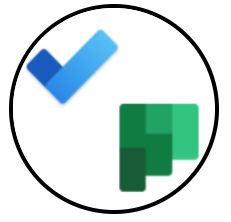 Microsoft Planner, To Do and Tasks
Microsoft Planner, To Do and Tasks
Track project progress and task completion with your team.
Microsoft Planner, To Do and Tasks are three integrated tools that can help your hybrid team stay organized, on track and connected. Use these tools to visually organize, prioritize and track different types of teamwork, including projects, initiatives and simple tasks. You and your team can view your plan in the ways that work best for you: as a board, a chart or as a calendar-based schedule. Access your tasks on the web via Planner and To Do, or through your team on Microsoft Teams via Tasks.
 Calendly
Calendly
COMING SOON!
Schedule convenient appointments with the click of a button.
Calendly is a powerful meeting scheduling tool that makes booking meetings and appointments easy. To schedule meetings with Calendly, all you need to do is set your meeting rules and create a link. You can share this link with an individual or a group: it will enable people to book time with you, and any time booked is automatically updated in your calendar. Because Calendly has access to your Outlook calendar, it will only book meetings that work with your schedule. Calendly also offers automated meeting reminders and follow-ups.
Use Calendly to manage appointment-based slots for groups of staff, students and faculty. Use Calendly meeting templates to bulk manage ongoing meetings with your team.
Manage Space on Campus
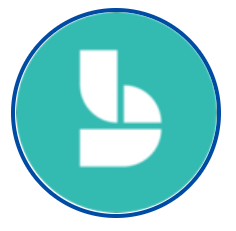 Microsoft Bookings
Microsoft Bookings
Create capacity-based appointments and room reservations.
Managing campus room reservations? Use Bookings to create capacity-based reservations for on-campus space including resources, meeting rooms, labs and desks.
Juggling on-campus and virtual appointments? Use Bookings to create both in-person and virtual meeting reservations for University services such as career counselling, office hours and writing centre appointments.
You can also integrate Bookings with Outlook Shared Resources.
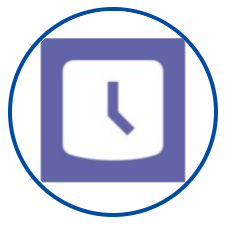 Microsoft Shifts
Microsoft Shifts
Manage schedules for teams and on-campus spaces.
Shifts is an in-Teams tool that enables you to manage shift and/or room reservation schedules for your team. With Shifts, team members can self-manage their schedules. Shifts also has a location-based check-in option.
Use Shifts to manage schedules for on-campus spaces, and to keep track of who accesses your spaces when.
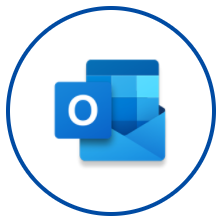 Outlook Shared Resources
Outlook Shared Resources
Reserve rooms and resources from your Outlook calendar.
EASI can help you to create bookable resources in Outlook such as rooms, desks and equipment. Members of your division can schedule time with these resources straight from their Outlook calendars. Use Outlook Shared Resources to manage on-campus spaces with limited capacities.
 TCard+
TCard+
Managed access to campus spaces based on authorization and capacity.
When entering a room or space, members of the University community can swipe their TCard on the TCard+ Device. This device can grant or deny access based on a list of authorized users and/or pre-programmed room or space capacity limits. You can also conveniently receive email reports with details on accepted and denied swipes.
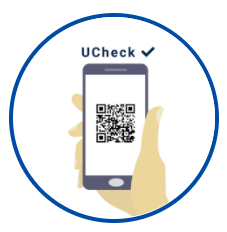 QR Code Location
QR Code Location
Enable contact tracing for on-campus spaces.
This on-campus solution allows individuals to check in or out of a particular location using QR codes. Locations are added by request only. Note: This application provides the ability for Environmental Health & Safety at U of T to conduct rapid notification in cases of positive outcomes of COVID-19. Access for visitors/guests will be coming soon.
 QLess
QLess
COMING SOON!
Eliminate lineups and manage social distancing and capacity.
Want to eliminate lineups for students and clients waiting for in-person services? Use virtual queue management to manage social distancing and capacity limits. This Software as a Service (SaaS) solution moves clients from traditional in-person lineups to a virtual queue-based system. Clients begin by joining a virtual queue via a website or a text message. Once in the queue, they can move freely and wait anywhere they like until they are notified that they should proceed to an available service agent.
Visit the Return to Campus ITS Toolkit for more information.
Sign up for the Connect+Learn newsletter to learn about upcoming sessions.
