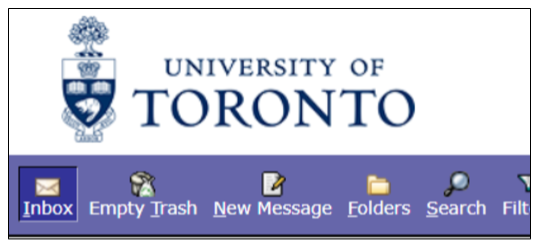You can independently confirm whether your @utoronto.ca email account is still on the legacy UTORmail system in one of two ways.
Method A: Look up your email account on the UTORid Management site
-
-
- Go to the UTORid Account Management website at https://utorid.utoronto.ca .
- Click on the link in the right-hand column labelled “get info” .
- Enter your UTORid and password, then click Authenticate.
- On the resulting page, find the section displaying your @utoronto.ca email address. If the title of the section is “UTORMAIL”, you are still using the legacy UTORmail system. If the title of the section is “University Staff/Faculty Email”, you are already using the new UTmail+ system.
Method B: Log into your @utoronto.ca inbox over the web
-
-
- Go to the UTORmail online portal at https://webmail.utoronto.ca.
- Enter your UTORid and password, then click the button labelled “log in”.
- Once you have successfully signed into your inbox, compare the upper left portion of your screen with the two images below. If your screen looks similar to the first image that displays the University of Toronto logo (exact colours may vary), you are still using the legacy UTORmail system and should upgrade if eligible. If your screen looks more like the bottom image with the “Outlook” label, you are already using the new Office 365 (UTmail+) email system, and should update any saved bookmarks for U of T email to https://mail.utoronto.ca.
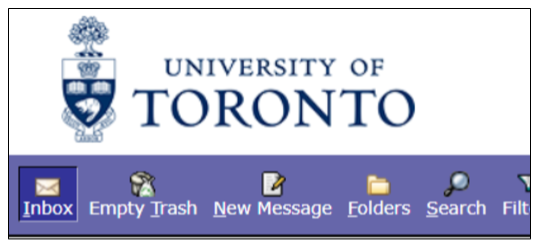

If you believe that you are eligible for an Office 365 (UTmail+) email account but received a message stating that you were not eligible while attempting to self-upgrade, you will need to fill out the Modification Request for UTmail+ Eligibility form stating why you are eligible. The Decommissioning team will follow up with you with instructions on how to proceed.
Note: Departmental or shared email addresses cannot self-upgrade. If you wish to upgrade a departmental or shared email address, refer to these instructions.
If you wish to request a new @studentorg.utoronto.ca student organization mailbox, please refer to these instructions.
If you are unable to self-upgrade because you have forgotten your UTORid password, please contact your campus IT help desk.
If you completed the upgrade from UTORmail to Office 365 (UTmail+) email but are concerned that some of your old messages or contacts were left behind, you can request temporary access into an archived version of your UTORmail mailbox.
If you elected to transfer your old UTORmail messages to Office 365 email, start by checking whether messages are still in the process of being transferred:
-
-
- Go to the UTORid Management website and click on Get Info.
- Enter your UTORid and password.
- Select the checkbox Check status of transfer of UTORmail messages to UTmail+.
- Click Authenticate.
If the resulting screen indicates that no more messages are being processed, submit a Request Assistance ticket to the Information Commons Help Desk for two-week temporary access to your archived UTORmail mailbox. You will then be able to manually export out any messages that are missing.
After upgrading, ensure that you have updated your account settings in any mail clients you use, such as Outlook, Apple Mail, Thunderbird, etc. Step-by-step documentation is available for various configurations in the Information Commons Knowledge Base > Email category.
If you access your email through a third-party app such as Samsung Email, check this list to see if it is compatible with UTmail+.
The Office 365 (UTmail+) email service offers significant improvements over legacy UTORmail accounts, including:
-
-
- Increased default storage capacity (from 200 MB on UTORmail to 50,000 MB or more).
- Can be configured for desktops, laptops, phones and tablets, as well as web access.
- Productivity features including calendaring, notifications and seamless integration with Microsoft 365 products and services in use at U of T.
- Security features including automatic linkage with UTORMFA (U of T’s multi-factor authentication service), improved spam filtering and phish reporting.
- Built-in accessibility features for reading and writing emails.
To learn more about Office 365 (UTmail+) features, please see the UTmail+ summary page.
General resources on how to use Microsoft-based email:
-
-
- Staff and faculty can access instructor-led and self-learning courses through the EASI Microsoft 365 Training Centre.
- Tips and tricks from the Information Commons Knowledge Base: help.ic.utoronto.ca > Knowledge Base > Email + Office 365 Apps > UTmail+.
- Microsoft’s own documentation for getting started with email.
All University of Toronto email accounts are subject to relevant guidelines and policies as described here.
Note that inappropriate account usage, including for commercial or personal gain, can result in immediate termination of the account.
While the Digital Workplace will be sending out legitimate notices to community members regarding their email accounts, it is important to remember that malicious actors often disguise fraudulent emails as email upgrade notices. For this reason, please note that legitimate UTORmail end of service notices will always meet the following criteria:
- Notices will be sent from a U of T departmental utoronto.ca email address, a U of T listserv or your local IT staff (if applicable).
- Notices will indicate which unit or department of the University you can contact for more information.
- Notices will NOT ask you to upgrade an eligible email account by:
-
- Responding to an unsolicited email with personal information.
- Opening an email attachment.
- Clicking on a button embedded in an email, or a link in an email that conceals its destination (such as links that say “click here“).
- Sending a text/SMS message.
If you receive an end of service notice that does not meet these criteria, do not respond to it or click on any links it contains. Forward it on to the Information Security team at report.phishing@utoronto.ca and then delete the email. Reminder: The University of Toronto will NEVER ask you to divulge your passwords to its staff in order to gain access to systems.
For more information on phishing and protecting yourself online, please see Information Security’s Security Matters website.