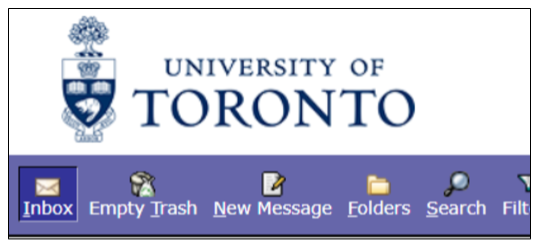University of Toronto community members have access to online versions of Microsoft Office applications like Word, Excel and PowerPoint. To learn more about how to access these tools through the web, visit uoft.me/dwO365.
Can people dial in to my Teams meetings from their phones?
Yes, people can now dial in to University of Toronto Teams meetings via phone. For more information on how this works, please reference the FAQ page.
When I open Teams I get a message that says ‘Windows Defender Firewall has blocked some features of this app.’ What should I do?
If you get this message, simply click Cancel and relaunch the Teams app.
How can I determine which remote work option is best for the kind of work I do?
The work from home option you select will be determined by whether you have a U of T laptop that you can bring home.
When do I need to use a VPN?
You should use a VPN when:
- You do not have access to a home computer, but could bring your work laptop home. In this instance, you would use Cisco Secure Client VPN to access secure systems such as ROSI and AMS/SAP.
- You have your U of T computer at home, but you need access to your I: or H: drives. In this instance, you would use UTORcsi.
- You need access to specific departmental shares.
Can I still work remotely if I need to access ROSI or administrative tools such as AMS/SAP?
You can absolutely work from home on your U of T computer. Access ROSI and other administrative tools with AdminVPN and UTORMFA.
Can I still work remotely if I need to access ROSI or administrative tools such as AMS/SAP?
You can absolutely work from home if you set up the eToken service.
How can I tell if I’m still on UTORmail?
You can independently confirm whether your @utoronto.ca email account is still on the legacy UTORmail system in one of two ways.
Method A: Look up your email account on the UTORid Management site
-
-
- Go to the UTORid Account Management website at https://utorid.utoronto.ca .
- Click on the link in the right-hand column labelled “get info” .
- Enter your UTORid and password, then click Authenticate.
- On the resulting page, find the section displaying your @utoronto.ca email address. If the title of the section is “UTORMAIL”, you are still using the legacy UTORmail system. If the title of the section is “University Staff/Faculty Email”, you are already using the new UTmail+ system.
-
Method B: Log into your @utoronto.ca inbox over the web
-
-
- Go to the UTORmail online portal at https://webmail.utoronto.ca.
- Enter your UTORid and password, then click the button labelled “log in”.
- Once you have successfully signed into your inbox, compare the upper left portion of your screen with the two images below. If your screen looks similar to the first image that displays the University of Toronto logo (exact colours may vary), you are still using the legacy UTORmail system and should upgrade if eligible. If your screen looks more like the bottom image with the “Outlook” label, you are already using the new Office 365 (UTmail+) email system, and should update any saved bookmarks for U of T email to https://mail.utoronto.ca.
-
I am eligible for Office 365 (UTmail+) email but am receiving a message that says I am not eligible when I try to upgrade
If you believe that you are eligible for an Office 365 (UTmail+) email account but received a message stating that you were not eligible while attempting to self-upgrade, you will need to fill out the Modification Request for UTmail+ Eligibility form stating why you are eligible. The Decommissioning team will follow up with you with instructions on how to proceed.
Note: Departmental or shared email addresses cannot self-upgrade. If you wish to upgrade a departmental or shared email address, refer to these instructions.
If you wish to request a new @studentorg.utoronto.ca student organization mailbox, please refer to these instructions.
If you are unable to self-upgrade because you have forgotten your UTORid password, please contact your campus IT help desk.
I upgraded to Office 365 (UTmail+) but I think some of my content is missing
If you completed the upgrade from UTORmail to Office 365 (UTmail+) email but are concerned that some of your old messages or contacts were left behind, you can request temporary access into an archived version of your UTORmail mailbox.
If you elected to transfer your old UTORmail messages to Office 365 email, start by checking whether messages are still in the process of being transferred:
-
-
- Go to the UTORid Management website and click on Get Info.
- Enter your UTORid and password.
- Select the checkbox Check status of transfer of UTORmail messages to UTmail+.
- Click Authenticate.
-
If the resulting screen indicates that no more messages are being processed, submit a Request Assistance ticket to the Information Commons Help Desk for two-week temporary access to your archived UTORmail mailbox. You will then be able to manually export out any messages that are missing.