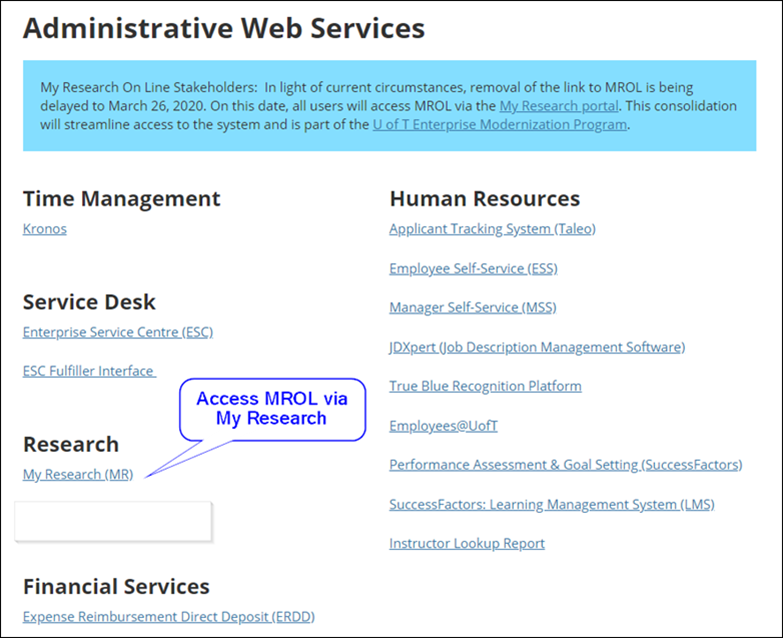The ability to initiate a Chat directly with a co-editor of a Word, Excel, PowerPoint document will be retired by Microsoft over several weeks beginning mid-April (across web, Windows and Mac versions of Office).
Moving forward, to communicate with others working in Office documents, we recommend using document Comments when you want to attach a comment to a specific selection within a document (on the Review tab on the ribbon), and Microsoft Teams Chat when you want to communicate with others immediately.
How does this affect me?
Once the change is implemented, when multiple people are in a document at the same time, you will continue to see names of co-editors at the top right of the document window, but the ability to initiate a Chat with one of the co-editors from this location will no longer be available.
Depending on admin settings, some users of Word, Excel, PowerPoint for Windows may continue to see a “Join Chat” entry point for document co-editors that launches a Skype or Teams application window when clicked or tells the user Chat is unavailable.
What do I need to do to prepare for this change?
Rather than using this built-in chat capability from within documents, users can use document Comments and Microsoft Teams chat to communicate with others.
Please click Additional Information to learn more about Microsoft Teams chat.