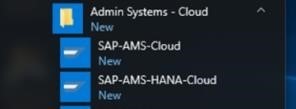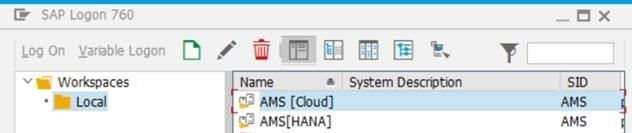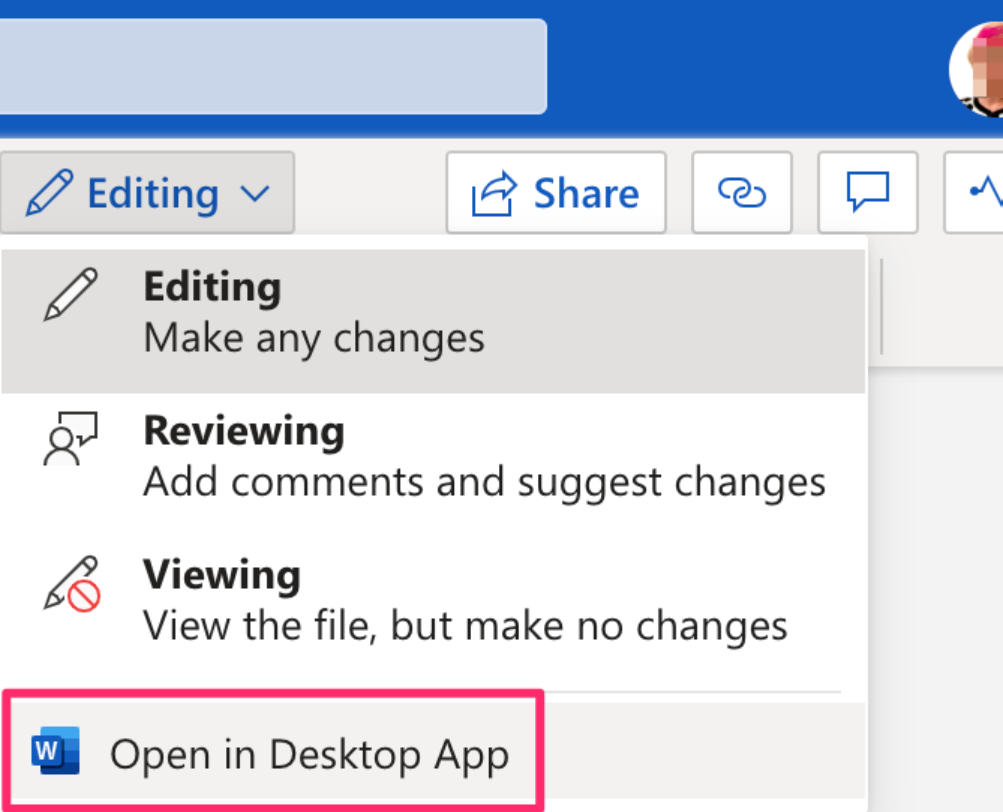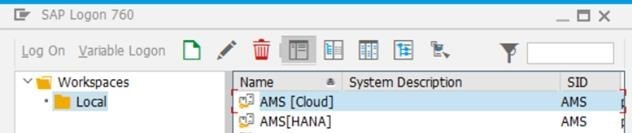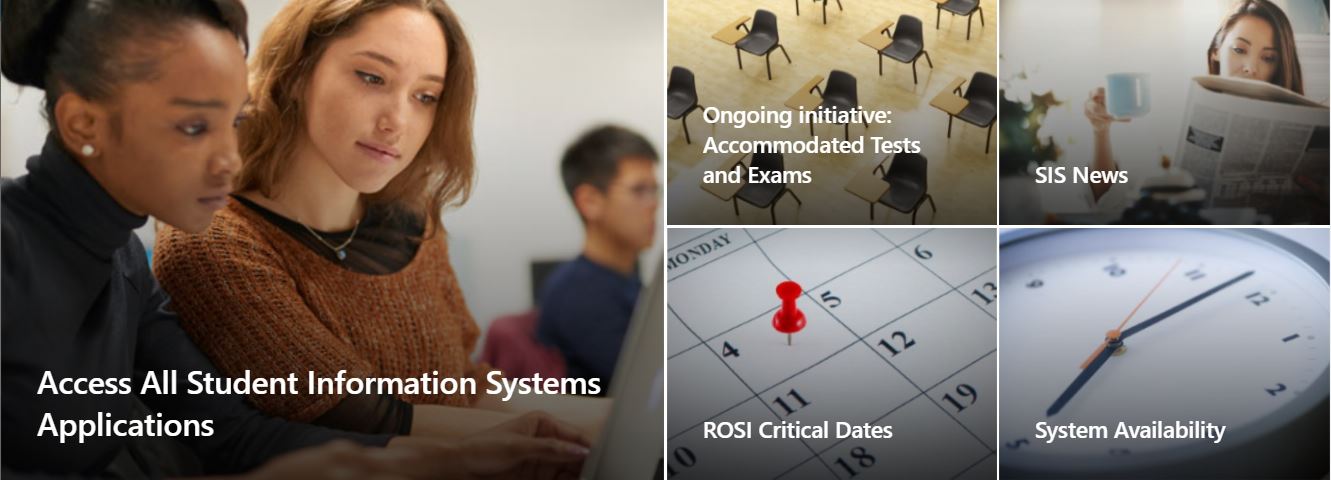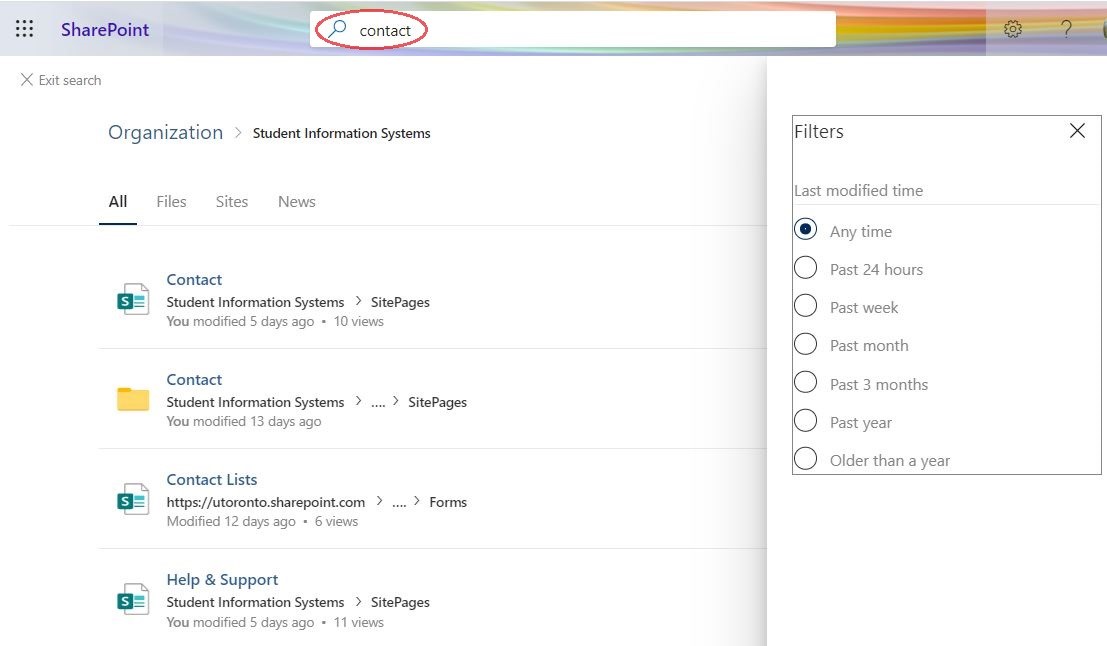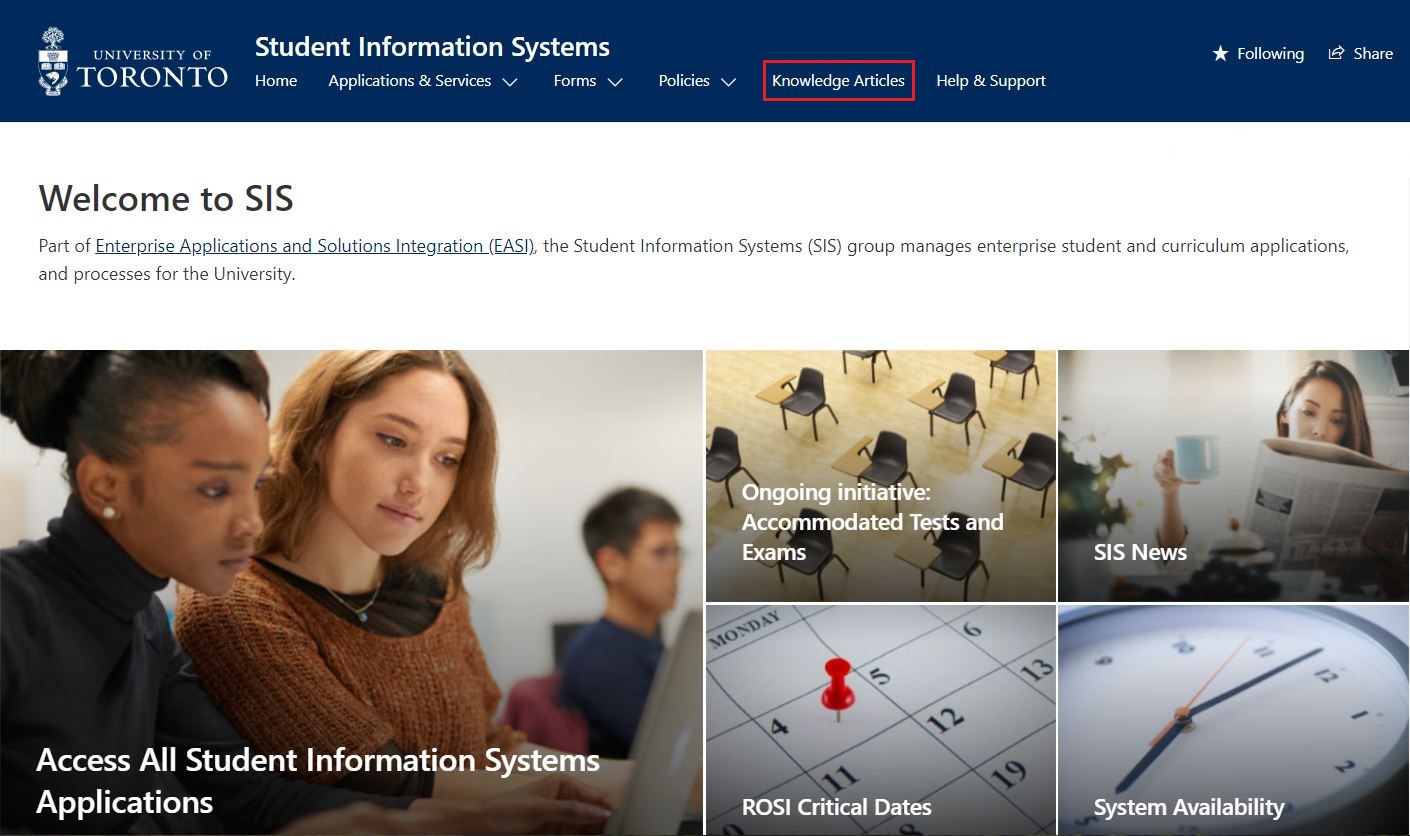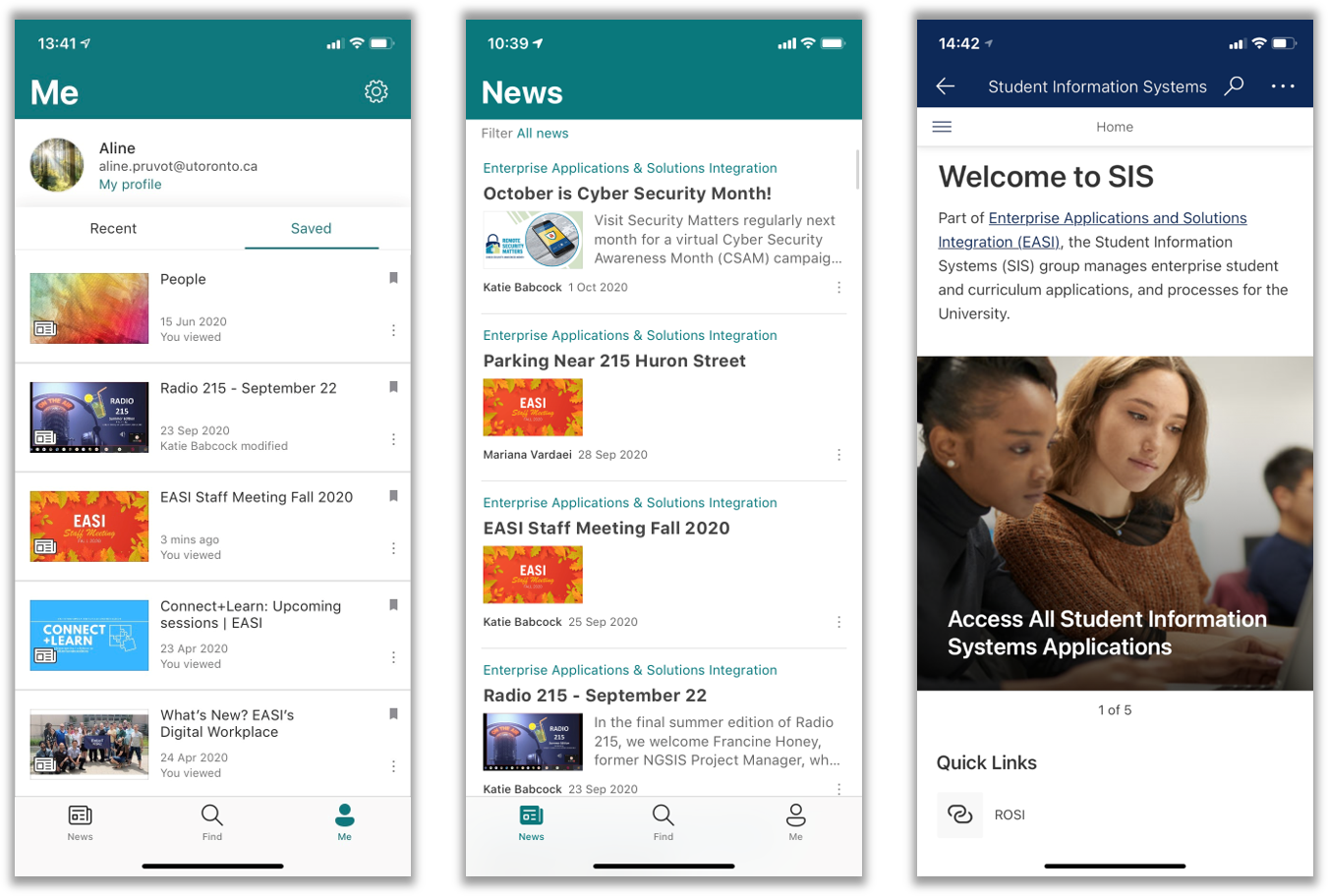To: AMS Users
From: Enterprise Applications & Solutions Integration
Financial Advisory Services & Training (FAST)
Re: S/4HANA Migration Launch and Instruction Reminder
Dear all AMS users,
We are pleased to announce that the Go Live cutover for the S/4HANA Migration was successful and the Administrative Management Systems (AMS) will be available at 7:00 a.m. this morning.
As a reminder, here are instructions for how to access AMS:
You should already have been upgraded to the new version of the SAP GUI and have new icons in your Windows start menu. From today (Tuesday) at 7:00 a.m. onwards you will be able to access AMS by either using the SAP-AMS-Cloud or SAP-AMS-HANA-Cloud shortcuts. Please note: the icons may vary between users.
For those of you using the SAP GUI logon pad, from today (Tuesday) at 7:00 a.m. onwards you will be able to access AMS by either using the AMS [Cloud] or the AMS [HANA] entries. Please note: the icons may vary between users.
Please note:
- RPT instance/clone (containing October Month End + November 3 Bi-weekly pay) has been made available to end users starting Monday, November 2 (and beyond) so that Business Officers (and anyone else) can review their pre-migration balances and reports and begin/complete the reconciliation of their October Month End balances. As previously detailed in September,after October 31 no additional clones of the RPT instance from AMS will take place. For more details regarding changes to RPT, please refer to this webpage.
- View documentation on how to “back out” the November 3 Bi-weekly payroll activityfrom your Funds Management report balances so you can reconcile to your October Month End Monthly Statement of Account balances.
If you’re interested in understanding the FIS Impact of the S/4HANA Migration, you can also attend an upcoming one-hour information session or read further documentation.
Included is a link for contacts for specific areas. As always, you can contact FAST Help at fast.help@utoronto.ca or your Faculty representative.
Interested in learning more about this project? Read an article about the S/4HANA Migration.
We would like to thank the project team and the central and divisional participants who have helped to make this project a success. We would also like to thank all AMS users who have supported this initiative. This new platform will create the foundation for improved overall system performance and future modernization of the SAP systems.
Sincerely,
Enterprise Applications & Solutions Integration (EASI)
Financial Advisory Services & Training (FAST)